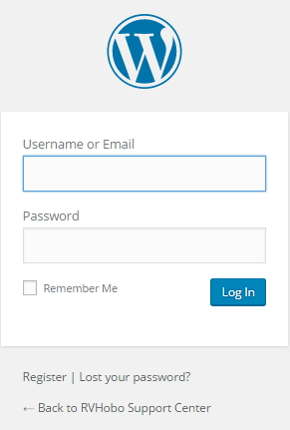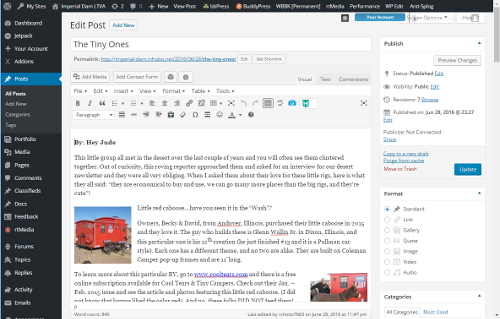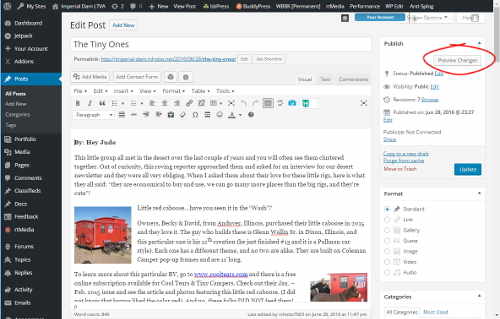Quick Start
VISUAL EDITOR: EDITING PAGES & POSTS
You’re Just 5 Steps Away From Editing Your Page or Post!
Step #1
Login
As a Contributor you were assigned a user-name and password from the RVHOBO Network. Please enter them in the login dialog pictured on the left.
You can enter [xxx.]yourwebsite.xxx/wp-admin to go directly to the login dialog.
Note: Skip this step if you are already logged in.
Step #3
Edit The Document
This “Quick Start” assumes that you are already familiar with the Visual Editor Style Interface and buttons. The RVHOBO Network Websites provide the extended TinyMCE Visual Editor. It works just like your Word Processor or E-Mail program, and about every other high-end document editing program on the Internet.
Also note that above the editor are the “Insert Media” and “Insert Shortcodes” buttons.
Step #4
Step #5
Exit Stage Left!

Where to go next?
Now you can use one of the many options available on the Dashboard, or click the websites name on the WordPress toolbar. This will bring you to the home page where you can navigate to the other pages and post and review and/or edit them.